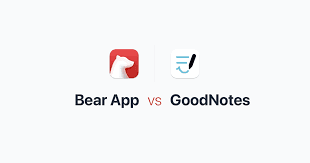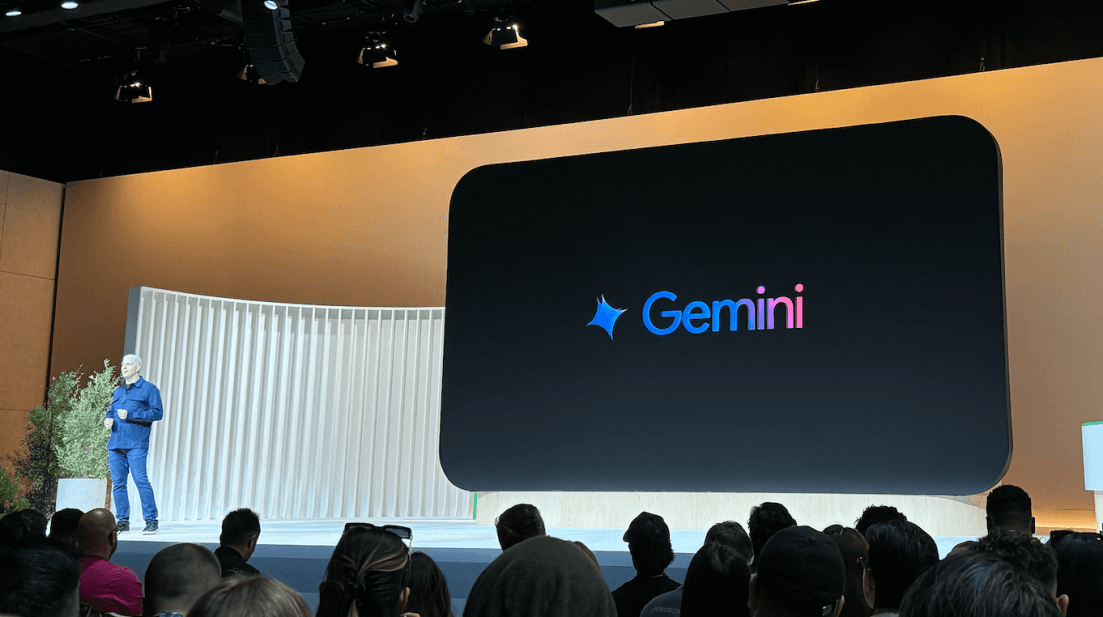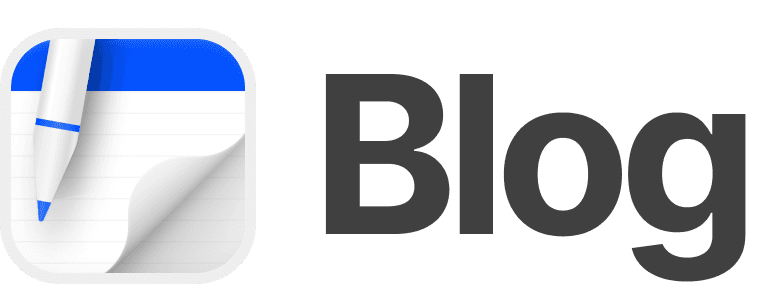Timon Harz
December 19, 2024
Running LLMs Locally in Swift with MLX: A Developer’s Guide
Discover how to leverage the full power of Apple Silicon with MLX and SwiftUI for real-time machine learning inference. Master memory management and performance optimizations to enhance your app's capabilities.

Introduction
Large Language Models (LLMs) represent a significant advancement in artificial intelligence, particularly in the realm of natural language processing (NLP). These models are designed to understand, generate, and interact with human language, enabling machines to perform tasks that traditionally required human intelligence. The development of LLMs has been propelled by the availability of vast datasets and the evolution of deep learning techniques, allowing these models to capture complex linguistic patterns and nuances.
At their core, LLMs are neural networks trained on extensive corpora of text data. This training enables them to predict the probability of a word or sequence of words, facilitating tasks such as text generation, translation, summarization, and question-answering. The scale of these models is often measured by the number of parameters they contain, with modern LLMs encompassing billions or even trillions of parameters. This immense scale contributes to their ability to generate human-like text and comprehend context with remarkable accuracy.
The significance of LLMs in modern applications is multifaceted. In the field of conversational AI, LLMs have revolutionized the development of chatbots and virtual assistants, enabling more natural and coherent interactions between humans and machines. Their capacity to understand and generate contextually relevant responses has enhanced user experiences across various platforms. Moreover, LLMs have been instrumental in content creation, assisting in drafting articles, composing emails, and generating creative writing, thereby streamlining workflows and boosting productivity.
In the realm of machine translation, LLMs have achieved notable advancements, providing more accurate and context-aware translations between languages. This has facilitated cross-cultural communication and expanded access to information globally. Additionally, LLMs have been applied in sentiment analysis, enabling businesses to gauge public opinion and customer feedback by analyzing large volumes of text data from social media, reviews, and surveys.
Despite their capabilities, LLMs are not without challenges. One notable concern is their potential to perpetuate biases present in the training data, leading to outputs that may reflect societal stereotypes or inaccuracies. Addressing these biases is crucial to ensure the ethical deployment of LLMs. Furthermore, the computational resources required to train and deploy these models are substantial, raising questions about accessibility and environmental impact.
The future of LLMs holds promising possibilities. Ongoing research aims to enhance their efficiency, reduce biases, and expand their applicability across diverse domains. As these models continue to evolve, they are expected to play an increasingly integral role in various industries, from healthcare, where they can assist in medical research and patient communication, to finance, where they can analyze market trends and generate reports.
Running Large Language Models (LLMs) locally offers several compelling advantages that can significantly enhance the performance, privacy, and accessibility of AI applications. By deploying these models directly on local devices, users and organizations can experience improved responsiveness, greater control over data, and reduced reliance on external services. This approach is particularly beneficial in scenarios where data sensitivity, real-time processing, and cost efficiency are paramount.
One of the primary benefits of local deployment is enhanced privacy. When LLMs operate on local devices, sensitive information does not need to traverse external networks, thereby minimizing the risk of data exposure during transmission. This is especially crucial in industries such as healthcare, finance, and legal services, where confidentiality is a legal and ethical requirement. By processing data locally, organizations can ensure that proprietary or personal information remains within their secure environments, reducing the potential for unauthorized access or data breaches.
In addition to privacy, running LLMs locally can lead to reduced latency. Cloud-based AI services often introduce delays due to data transmission over the internet and the time required to process requests on remote servers. Local deployment eliminates these factors, enabling near-instantaneous responses. This is particularly advantageous in applications requiring real-time interactions, such as virtual assistants, customer support chatbots, and interactive gaming experiences. The immediacy of local processing enhances user satisfaction and engagement by providing seamless and responsive interactions.
Cost efficiency is another significant advantage of local LLM deployment. While cloud services typically operate on a subscription or usage-based pricing model, which can become expensive over time, running models locally can reduce or eliminate these ongoing costs. Organizations can invest in the necessary hardware once and avoid recurring fees associated with cloud computing resources. This upfront investment can be more economical in the long term, especially for applications with high usage rates or those requiring continuous operation.
Moreover, local deployment offers greater control over the AI models and their configurations. Organizations can tailor the models to meet specific requirements, adjust parameters, and implement custom optimizations without the constraints imposed by third-party service providers. This flexibility allows for the development of specialized applications that leverage the full capabilities of LLMs, fostering innovation and enabling the creation of unique solutions that align closely with organizational goals.
Local deployment also addresses concerns related to data sovereignty and compliance. Many regions have stringent regulations governing data storage and processing, such as the General Data Protection Regulation (GDPR) in the European Union. By processing data locally, organizations can ensure compliance with these regulations, as data does not leave the jurisdiction, thereby mitigating legal risks and potential penalties associated with non-compliance.
Furthermore, running LLMs locally can enhance security by reducing the attack surface. Cloud-based services are attractive targets for cyberattacks due to the concentration of data and resources. By keeping data and processing on local devices, organizations can implement their own security measures, such as firewalls, encryption, and access controls, tailored to their specific needs and threat models. This localized approach to security can be more robust and responsive to emerging threats.
In scenarios where internet connectivity is unreliable or unavailable, local deployment ensures uninterrupted operation. Applications that rely on constant internet access may experience degraded performance or downtime in areas with poor connectivity. Local LLMs can function independently of network conditions, providing consistent and reliable performance regardless of external factors. This is particularly beneficial in remote locations, during travel, or in regions with limited infrastructure.
Additionally, local deployment can contribute to energy efficiency. Organizations can optimize hardware usage to balance performance and power consumption, potentially reducing the environmental impact associated with large-scale data centers. By selecting energy-efficient devices and managing workloads effectively, organizations can operate AI applications in a more sustainable manner.
While local deployment offers numerous advantages, it is important to consider the associated challenges. Implementing LLMs locally requires substantial computational resources, including powerful processors, ample memory, and sufficient storage capacity. Organizations must invest in appropriate hardware and ensure that their infrastructure can support the demands of running large-scale AI models. Additionally, maintaining and updating local models can be resource-intensive, requiring dedicated personnel and expertise to manage the lifecycle of the models effectively.
In conclusion, running Large Language Models locally provides significant benefits in terms of privacy, latency, cost efficiency, control, compliance, security, reliability, and energy efficiency. These advantages make local deployment an attractive option for organizations seeking to leverage the power of AI while maintaining greater autonomy and safeguarding sensitive information. However, it is essential to weigh these benefits against the potential challenges and costs associated with local deployment to determine the most suitable approach for specific applications and organizational needs.
MLX is an advanced array framework developed by Apple's machine learning research team, specifically optimized for Apple Silicon devices. It offers a comprehensive set of tools for machine learning research, providing a familiar NumPy-like API that facilitates efficient and flexible experimentation. MLX supports multiple programming languages, including Python, C++, C, and Swift, making it highly accessible to developers across different ecosystems.
One of the standout features of MLX is its seamless integration with Apple's unified memory architecture. This design allows for efficient data sharing between the CPU and GPU, eliminating the need for explicit data transfers and thereby reducing latency. Such integration is particularly advantageous for tasks that require intensive computation, as it ensures that data is readily available to the processing units without the overhead of copying between different memory spaces.
For Swift developers, MLX provides a robust Swift API that mirrors the functionality of its Python counterpart. This consistency enables developers to leverage their existing knowledge of Swift while taking full advantage of MLX's capabilities. The Swift API includes higher-level packages like mlx.nn and mlx.optimizers, which are designed to simplify the construction and training of complex machine learning models. These packages offer abstractions that streamline the development process, allowing developers to focus on model architecture and experimentation rather than low-level implementation details.
To get started with MLX in Swift, developers can utilize the Swift Package Manager (SwiftPM) to integrate MLX into their projects. By adding the MLX Swift package as a dependency, developers can access the full range of MLX functionalities directly within their Swift projects. This integration supports a seamless development workflow, enabling developers to build, train, and deploy machine learning models entirely within the Swift ecosystem.
For example, to add MLX as a dependency using SwiftPM, you can include the following in your Package.swift file:
After adding the dependency, you can import MLX into your Swift files and begin utilizing its functionalities.
Here's a simple example of creating a tensor and performing an operation using MLX in Swift:
In this example, MLX.random([3, 3]) creates a 3x3 tensor with random values, and tensor + 2.0 adds 2.0 to each element of the tensor. This demonstrates the ease of performing tensor operations using MLX's Swift API.
Additionally, MLX supports composable function transformations, including automatic differentiation, automatic vectorization, and computation graph optimization. These features are essential for developing and training complex machine learning models, as they automate critical aspects of the model development process, such as gradient computation and optimization. This automation not only accelerates the development cycle but also reduces the potential for errors, leading to more reliable and efficient models.
For developers interested in exploring MLX further, the official documentation provides comprehensive guides and examples. The documentation includes tutorials on various topics, such as training neural networks, implementing optimization algorithms, and utilizing advanced features like lazy computation and dynamic graph construction. These resources are invaluable for both beginners and experienced developers looking to deepen their understanding of machine learning on Apple Silicon.
In summary, MLX offers a powerful and flexible framework for machine learning research on Apple Silicon devices. Its integration with Swift, along with its advanced features and optimizations, makes it an excellent choice for developers aiming to build efficient and scalable machine learning models within the Apple ecosystem.
Prerequisites
MLX is a machine learning framework developed by Apple specifically for Apple Silicon devices, such as the M1 and M2 chips. To effectively leverage MLX, it is essential to use hardware that supports its optimized features. The framework is designed to take full advantage of the unified memory architecture and the powerful processing capabilities of Apple Silicon, ensuring efficient and high-performance machine learning operations.
To install MLX, your system must meet the following requirements:
Apple Silicon Chip: MLX is optimized for Apple Silicon devices, including M1, M2, and later models. These chips provide the necessary computational power and architecture to run MLX efficiently.
macOS Version: The operating system should be macOS 13.5 or later. This ensures compatibility with the latest features and optimizations provided by MLX.
Python Version: A native Python version 3.9 or higher is required. This is necessary to utilize the Python API of MLX effectively.
For example, to install MLX using pip, you can run:
This command will install the MLX package, provided your system meets the above requirements.
It's important to note that while MLX is designed to run on Apple Silicon, it is not compatible with Intel-based Macs. Attempting to run MLX on unsupported hardware may result in errors or suboptimal performance. Therefore, ensuring that your development environment is equipped with an Apple Silicon device is crucial for utilizing MLX effectively.
To effectively utilize the MLX framework for machine learning tasks on Apple Silicon devices, it's essential to ensure that your development environment meets specific software requirements. These prerequisites include the latest versions of Xcode and Swift, as well as other necessary tools and libraries.
Xcode and Swift
MLX leverages Apple's Metal framework to accelerate machine learning computations on Apple Silicon devices. To develop and build applications using MLX, you need to have the latest version of Xcode installed. Xcode is Apple's integrated development environment (IDE) that provides all the tools necessary for software development on macOS, including compilers, debuggers, and performance analyzers.
The latest version of Xcode can be downloaded from the Mac App Store or the Apple Developer website. After installing Xcode, ensure that the command-line tools are set up correctly by running the following command in the terminal:
This command installs the necessary command-line tools, including the Swift compiler, which is essential for compiling Swift code that utilizes MLX.
Swift Package Manager (SwiftPM)
MLX provides a Swift package that can be integrated into your projects using Swift Package Manager (SwiftPM). SwiftPM is a tool for managing the distribution of Swift code and is integrated into Xcode. To include MLX in your project, add the following dependency to your Package.swift file:
This line specifies the URL of the MLX Swift package repository and the version range compatible with your project. After adding this dependency, you can import MLX into your Swift files and start utilizing its functionalities.
Python Environment (Optional)
If you plan to use MLX's Python API, ensure that you have a compatible Python environment. MLX supports Python versions 3.9 and above. You can install MLX for Python using pip:
Alternatively, if you prefer using conda, you can install MLX from the conda-forge channel:
These commands will install the MLX package and its dependencies, allowing you to utilize MLX's Python API for machine learning tasks.
Metal Framework
MLX utilizes Apple's Metal framework to accelerate machine learning computations on Apple Silicon devices. Metal is a high-performance, low-level graphics and compute API that provides near-direct access to the GPU. MLX's integration with Metal ensures efficient execution of machine learning models on Apple hardware. For more information about Metal, refer to Apple's Metal Overview.
Additional Tools
Depending on your specific use case, you might need additional tools or libraries. For instance, if you're working with neural networks, you might consider integrating other machine learning libraries that are compatible with MLX. Always refer to the official MLX documentation for the most up-to-date information on software requirements and compatibility.
By ensuring that your development environment meets these software requirements, you can effectively leverage the MLX framework to build and deploy machine learning models on Apple Silicon devices.
MLX is a powerful array framework designed for machine learning on Apple Silicon devices, offering a NumPy-like API that facilitates efficient and flexible experimentation. For Swift developers, MLX provides a Swift API, enabling seamless integration of machine learning capabilities into Swift applications.
To get started with MLX in Swift, you can add the MLX Swift package to your project using Swift Package Manager (SwiftPM). In your Package.swift file, include the following dependency:
After adding this dependency, you can import MLX into your Swift files and begin utilizing its functionalities. For example, to create a tensor and perform an operation using MLX in Swift:
This code snippet demonstrates how to create a 3x3 tensor with random values and add 2.0 to each element, showcasing the ease of performing tensor operations using MLX's Swift API.
For more comprehensive examples and detailed documentation, the MLX Swift Examples repository provides a variety of sample projects, including training a simple linear model and generating text using large language models.
By leveraging MLX's Swift API, developers can integrate advanced machine learning functionalities into their applications, enabling on-device inference and enhancing the performance and privacy of their apps.
Setting Up the Development Environment
To install Xcode on your Mac, follow these steps:
Open the Mac App Store: Click on the App Store icon located in your Dock or use Spotlight search to find and open it.
Sign In: If you're not already signed in, click on the "Sign In" button at the bottom left corner of the App Store window and enter your Apple ID credentials.
Search for Xcode: In the search bar at the top left corner, type "Xcode" and press Enter.
Select Xcode: From the search results, click on the Xcode application.
Download and Install: Click the "Get" button, then click "Install App." You may be prompted to enter your Apple ID password or use Touch ID to authorize the download.
Wait for the Download to Complete: The download size is substantial (several gigabytes), so it may take some time depending on your internet connection speed.
Launch Xcode: Once the installation is complete, you can find Xcode in your Applications folder. Open it to complete the initial setup.
After installation, it's advisable to install the command-line tools, which are essential for certain development tasks. To do this:
Open Terminal: Navigate to Applications > Utilities > Terminal.
Install Command-Line Tools: Type the following command and press Enter:
Follow the On-Screen Instructions: A prompt will appear asking you to install the command-line developer tools. Click "Install" to proceed.
This will ensure that you have all the necessary tools for development tasks that require command-line access.
MLX is a machine learning framework optimized for Apple Silicon devices, providing a NumPy-like array interface for efficient and flexible machine learning tasks. To set up MLX on your system, follow these steps:
Verify System Requirements: Ensure your Mac is equipped with an Apple Silicon chip (e.g., M1, M2) and is running macOS 13.5 or later. Additionally, confirm that you have a native Python environment (version 3.9 or higher) installed.
Install Xcode: MLX relies on Xcode for building and compiling. Download and install the latest version of Xcode from the Mac App Store. After installation, open Xcode to complete the setup and accept the license agreement.
Install Command-Line Tools: Open Terminal and execute the following command to install the necessary command-line tools:
Install Homebrew: Homebrew is a package manager for macOS that simplifies the installation of software. If you haven't installed Homebrew, do so by running:
Install CMake: MLX requires CMake for building. Install it using Homebrew:
Clone the MLX Repository: Navigate to a directory where you want to store the MLX source code and clone the repository:
Build and Install MLX: Use pip to build and install MLX:
This command compiles and installs MLX, utilizing 8 parallel build processes to speed up the compilation.
Verify Installation: After installation, verify that MLX is installed correctly by running:
This command should display the installed version of MLX, confirming a successful installation.
For more detailed instructions and troubleshooting, refer to the official MLX documentation.
By following these steps, you can set up MLX on your Apple Silicon device, enabling you to leverage its powerful machine learning capabilities in your projects.
Understanding MLX
MLX is an array framework developed for machine learning research on Apple Silicon devices, offering a NumPy-like interface that facilitates efficient and flexible experimentation. Designed by machine learning researchers for their peers, MLX aims to balance user-friendliness with the performance required for training and deploying models. Its design draws inspiration from established frameworks such as NumPy, PyTorch, Jax, and ArrayFire, integrating their best features to create a robust tool for machine learning tasks.
One of the key advantages of MLX is its optimization for the unified memory architecture of Apple Silicon. This optimization ensures that data can be shared seamlessly between the CPU and GPU, reducing the need for explicit data transfers and enhancing computational efficiency. The framework's NumPy-like API makes it familiar to use and flexible, allowing researchers to perform complex operations with ease.
MLX also includes higher-level neural network and optimizer packages, along with function transformations for automatic differentiation and graph optimization. These features enable the construction of more complex yet efficient machine learning models, streamlining the development process. Additionally, MLX provides Swift, C++, and C bindings, ensuring compatibility across various Apple platforms and facilitating integration into diverse development environments.
For Swift developers, MLX offers a Swift API that expands its capabilities, making experimentation on Apple Silicon devices more accessible. This integration allows developers to leverage Swift's performance and safety features while utilizing MLX's powerful machine learning functionalities. The Swift API includes a comprehensive set of tools for building and training models, as well as utilities for data manipulation and visualization.
In summary, MLX serves as a versatile and efficient framework for machine learning research on Apple Silicon, providing the tools necessary for both simple and complex tasks. Its design and features make it a valuable resource for researchers and developers aiming to harness the full potential of Apple's hardware for machine learning applications.
MLX is a machine learning framework optimized for Apple's silicon architecture, offering a range of features that enhance the efficiency and flexibility of machine learning tasks. One of its standout capabilities is hardware acceleration, which leverages the unified memory architecture of Apple silicon. This design allows MLX to perform operations seamlessly across the CPU and GPU without the need for explicit data transfers, resulting in significant performance improvements.
In addition to hardware acceleration, MLX provides automatic differentiation through composable function transformations. This feature enables the automatic computation of gradients, facilitating the training of complex models with ease. The framework supports dynamic computation graphs, allowing for flexible model architectures that can adapt to varying computational requirements.
MLX's design is inspired by established frameworks like NumPy, PyTorch, Jax, and ArrayFire, offering a familiar and intuitive interface for users. It includes higher-level neural network and optimizer packages, along with function transformations for automatic differentiation and graph optimization, enabling the construction of more complex yet efficient machine learning models.
For Swift developers, MLX offers a Swift API that expands its capabilities, making experimentation on Apple Silicon devices more accessible. This integration allows developers to leverage Swift's performance and safety features while utilizing MLX's powerful machine learning functionalities.
In summary, MLX serves as a versatile and efficient framework for machine learning research on Apple Silicon, providing the tools necessary for both simple and complex tasks. Its design and features make it a valuable resource for researchers and developers aiming to harness the full potential of Apple's hardware for machine learning applications.
Integrating LLMs with MLX
When selecting a Large Language Model (LLM) compatible with Apple's MLX framework, it's essential to consider models that are optimized for performance on Apple Silicon devices and are supported by MLX's features. Two notable models that meet these criteria are Llama and Mistral.
Llama: Developed by Meta, Llama is an open-source LLM designed to be efficient and accessible. The latest iteration, Llama 3, includes models with varying parameter sizes, such as the 8B model, which is suitable for running on consumer hardware. This makes it an excellent choice for local deployment on Apple Silicon devices. Llama 3 excels in coding and text generation tasks and supports over 30 languages, with English being its strongest. Its open-source nature allows developers to build upon it, fostering innovation and customization.
Mistral: Mistral is another open-source LLM that has gained attention for its performance and efficiency. The Mistral 7B model, for instance, is known for its capabilities in text generation and understanding. Integrating Mistral with MLX allows for real-time applications on Apple Silicon devices, leveraging MLX's hardware acceleration and automatic differentiation features. This combination enables efficient training and inference, making Mistral a strong candidate for developers looking to implement LLMs locally.
To implement these models using MLX, you can utilize the mlx-llm package, which provides tools and applications for running LLMs on Apple Silicon in real-time. This package supports models like Llama and Mistral, offering functionalities such as text generation and fine-tuning. For example, to install the mlx-llm package, you can use pip:
After installation, you can load a model and generate text as follows:
This code snippet demonstrates how to load the Llama model and generate text based on a given input. Similarly, you can load and use the Mistral model in a comparable manner.
In summary, both Llama and Mistral are compatible with Apple's MLX framework and are suitable for local deployment on Apple Silicon devices. Your choice between the two should be guided by your specific application requirements, such as the complexity of tasks, language support, and performance considerations.
Downloading pre-trained models from repositories like Hugging Face is a common practice for developers aiming to implement machine learning functionalities without the need to train models from scratch. Hugging Face offers a vast collection of models across various domains, including natural language processing, computer vision, and more.
Accessing Models on Hugging Face
To begin, navigate to the Hugging Face Model Hub to explore the available models. You can filter models based on tasks, libraries, and other criteria to find one that suits your project needs.
Downloading Models Using the Hugging Face Hub Library
Hugging Face provides the huggingface_hub library, which simplifies the process of downloading models programmatically. This library allows you to interact with the Model Hub directly from your code.
Installation: First, ensure that the
huggingface_hublibrary is installed. You can install it using pip:Downloading a Model: Use the
hf_hub_downloadfunction to download a model. Replace'model_name'with the identifier of the model you wish to download.This function downloads the model file and returns the local path to the downloaded file.
Downloading Models Using Git
Since models on Hugging Face are stored in Git repositories, you can also clone them using Git. However, note that some models may be large, and cloning the entire repository might not be efficient.
Install Git LFS: Large models are stored using Git Large File Storage (LFS). Ensure that Git LFS is installed:
Clone the Repository: Clone the model repository using Git:
Replace
'model_name'with the identifier of the model you wish to clone.
Downloading Models Using the Hugging Face CLI
Hugging Face also offers a command-line interface (CLI) tool that facilitates model downloads.
Installation: Install the Hugging Face CLI:
Login: Authenticate using your Hugging Face account:
Download the Model: Use the CLI to download the model:
Replace
'model_name'with the identifier of the model you wish to download.
Considerations
Model Size: Some models are large and may require significant disk space. Ensure you have adequate storage before downloading.
Authentication: For private models, you may need to authenticate using your Hugging Face credentials.
Dependencies: Certain models may have specific dependencies or require particular versions of libraries. Refer to the model's documentation for detailed information.
By following these methods, you can efficiently download and utilize pre-trained models from Hugging Face in your projects.
Converting machine learning models to Core ML format is a crucial step for integrating models into Apple platforms such as iOS, macOS, watchOS, and tvOS. Core ML, Apple's machine learning framework, enables on-device inference, ensuring privacy, reducing latency, and conserving bandwidth. The coremltools Python package facilitates this conversion process, supporting models from various frameworks like TensorFlow, PyTorch, and scikit-learn.
Understanding Core ML Tools
coremltools is a Python package developed by Apple to streamline the conversion of machine learning models into the Core ML format. It offers a unified API for model conversion, supports multiple machine learning frameworks, and provides automatic optimization for Apple devices. Additionally, it includes built-in support for common preprocessing and postprocessing steps, enhancing the efficiency of the conversion process.
Installation
To begin, install the coremltools package using pip:
Converting Models from PyTorch to Core ML
Converting a PyTorch model to Core ML involves two primary steps: converting the PyTorch model to TorchScript and then converting the TorchScript model to Core ML.
Convert PyTorch Model to TorchScript
TorchScript is an intermediate representation of a PyTorch model that can be run in high-performance environments such as C++. There are two methods to convert a PyTorch model to TorchScript: tracing and scripting.
Tracing: Suitable for models with a fixed control flow.
Scripting: Ideal for models with dynamic control flow.
Convert TorchScript Model to Core ML
Once you have a TorchScript model, use
coremltoolsto convert it to the Core ML format:This function converts the TorchScript model to Core ML format, specifying the input shape of the model.
Converting Models from TensorFlow to Core ML
For TensorFlow models, coremltools provides direct support for conversion:
This function converts a TensorFlow model saved at the specified path to Core ML format.
Optimizing Core ML Models
After conversion, it's advisable to optimize the Core ML model for better performance on Apple devices. coremltoolsoffers several optimization techniques:
Quantization: Reduces the precision of the model's weights and activations, decreasing model size and improving inference speed.
Pruning: Eliminates less significant weights, leading to a sparser model with reduced size and faster inference.
These optimization techniques help tailor the model for efficient deployment on Apple devices.
Integrating Core ML Models into Applications
After converting and optimizing the model, integrate it into your application using Xcode:
Add the Model to Xcode: Drag and drop the
.mlmodelfile into your Xcode project.Generate the Model Class: Xcode automatically generates a Swift or Objective-C class for the model.
Use the Model for Inference: Create an instance of the model class and use it to make predictions.
This process allows you to leverage the model's capabilities within your application, ensuring efficient on-device inference.
Considerations
Model Compatibility: Not all models are directly convertible to Core ML. Complex models with custom operations may require additional steps or custom operators.
Performance Testing: After conversion, thoroughly test the model's performance on target devices to ensure it meets the desired accuracy and speed requirements.
Model Updates: If the original model is updated, repeat the conversion and
Implementing LLMs in Swift
Creating a new Swift project in Xcode is a fundamental step for developers aiming to build applications for Apple's platforms, including iOS, macOS, watchOS, and tvOS. Xcode, Apple's integrated development environment (IDE), provides a comprehensive suite of tools for designing, coding, testing, and deploying applications.
Launching Xcode and Initiating a New Project
Begin by launching Xcode on your Mac. If Xcode is not already installed, download it from the Mac App Store. Upon opening Xcode, you'll encounter the welcome window. Click on "Create a new Xcode project" to start the process.
Selecting a Project Template
Xcode offers various templates tailored to different types of applications. For a standard iOS application, follow these steps:
Choose the Platform: In the template selection dialog, ensure that "iOS" is selected at the top.
Select the App Template: Under the "Application" section, choose "App" to create a standard iOS application.
Proceed: Click "Next" to continue.
Configuring Project Details
After selecting the template, you'll need to configure your project's settings:
Product Name: Enter a name for your project. This will be the name of your app.
Team: If you have an Apple Developer account, select your team from the dropdown. If not, you can leave it as "None" for now.
Organization Name: Enter your organization or personal name.
Organization Identifier: Typically in reverse domain name format (e.g., com.example).
Bundle Identifier: This is automatically generated based on the organization identifier and product name.
Language: Choose "Swift" as the programming language.
User Interface: Select "SwiftUI" for a declarative UI framework or "Storyboard" for the traditional approach.
Include Tests: Decide whether to include unit and UI tests in your project.
After configuring these settings, click "Next."
Choosing a Save Location
Select a directory on your Mac where you want to save the project. It's advisable to choose a location that's easy to access and organize. After selecting the location, click "Create" to generate your new project.
Exploring the Project Structure
Upon creation, Xcode sets up a default project structure:
ContentView.swift: Contains the main view of your application when using SwiftUI.
AppDelegate.swift: Manages app-level events and states.
SceneDelegate.swift: Manages scenes in your app, relevant for multi-window support.
Assets.xcassets: Houses your app's images and other media assets.
Info.plist: Contains configuration settings for your app.
Running the Project
To run your project:
Select a Simulator or Device: At the top of the Xcode window, choose the target device or simulator you wish to run your app on.
Build and Run: Click the "Play" button (or press
Cmd + R) to build and run your application.
Xcode will compile your code, launch the selected simulator or device, and run your app.
Adding New Swift Files
To add new Swift files to your project:
Navigate to the Project Navigator: In the left pane, right-click on the folder or group where you want to add the new file.
Add New File: Select "New File..." from the context menu.
Choose File Type: In the dialog that appears, select "Swift File" and click "Next."
Name the File: Enter a name for your new Swift file and click "Create."
This will add the new Swift file to your project, allowing you to organize your code effectively.
Utilizing Swift Package Manager
For managing dependencies, Xcode integrates with the Swift Package Manager (SPM):
Add Package Dependency: Go to "File" > "Add Packages..."
Enter Package URL: In the dialog, enter the URL of the Swift package repository you wish to add.
Select Package Version: Choose the version or branch of the package you want to include.
Add Package: Click "Add Package" to include it in your project.
This process integrates the selected package into your project, allowing you to utilize its functionalities.
Integrating a Core ML model into your Xcode project is a crucial step for incorporating machine learning capabilities into your iOS, macOS, watchOS, or tvOS applications. This process involves adding the .mlmodel file to your project, which Xcode then compiles into a format optimized for your target device.
Adding the .mlmodel File to Your Xcode Project
Obtain the Core ML Model: Ensure you have the
.mlmodelfile ready. This file can be obtained from various sources, including Apple's official model repository or converted from models trained in other frameworks using tools likecoremltools.Open Your Xcode Project: Launch Xcode and open the project into which you wish to integrate the model.
Add the Model to the Project:
Using the File System:
Locate the
.mlmodelfile in Finder.Drag and drop the
.mlmodelfile into the Xcode project navigator, placing it in the desired group or folder within your project.In the dialog that appears, ensure that the "Add to targets" checkbox is selected for your app target.
Click "Finish" to add the model to your project.
Using Xcode's Menu:
In Xcode, navigate to
File>Add Files to [Your Project Name]....In the file dialog, select the
.mlmodelfile and click "Add".Ensure that the "Add to targets" checkbox is selected for your app target.
Click "Finish" to add the model to your project.
Compiling the Model
After adding the .mlmodel file, Xcode automatically compiles it into a .mlmodelc file, which is optimized for the target device. This compiled model is stored in the mlmodels directory within your project's build folder.
Accessing the Model in Your Code
To utilize the model in your Swift code, import the Core ML framework and load the model as follows:
Replace YourModel with the name of the generated class corresponding to your .mlmodel file. This class is automatically generated by Xcode and provides an interface to interact with the model.
Performing Predictions
To make predictions using the model, prepare the input data in the format expected by the model and pass it to the model's prediction method:
Ensure that YourModelInput and outputFeature are replaced with the actual input and output types defined by your model. These types are also generated by Xcode based on the model's specification.
Handling Model Updates
If you update the .mlmodel file (e.g., by training a new version), repeat the process of adding the updated model to your project. Xcode will handle the compilation and integration of the new model version.
By following these steps, you can effectively integrate a Core ML model into your Xcode project, enabling your application to leverage machine learning capabilities directly on the device.
Integrating machine learning models into your iOS applications enables you to perform tasks such as image classification, natural language processing, and more, directly on the device. This approach enhances performance and ensures user data privacy by processing information locally. In this guide, we'll explore how to load a Core ML model into your Swift project and perform inference.
Loading the Core ML Model
After adding your .mlmodel file to the Xcode project, Xcode automatically compiles it into a .mlmodelc file, which is optimized for the target device. This compiled model is stored in the mlmodels directory within your project's build folder.
To utilize the model in your Swift code, import the Core ML framework and load the model as follows:
Replace YourModel with the name of the generated class corresponding to your .mlmodel file. This class is automatically generated by Xcode and provides an interface to interact with the model.
Performing Inference
To make predictions using the model, prepare the input data in the format expected by the model and pass it to the model's prediction method:
Ensure that YourModelInput and outputFeature are replaced with the actual input and output types defined by your model. These types are also generated by Xcode based on the model's specification.
Handling Model Updates
If you update the .mlmodel file (e.g., by training a new version), repeat the process of adding the updated model to your project. Xcode will handle the compilation and integration of the new model version.
By following these steps, you can effectively integrate a Core ML model into your Xcode project, enabling your application to leverage machine learning capabilities directly on the device.
Optimizing Performance
Apple Silicon devices, such as those equipped with the M1, M2, and M3 chips, offer robust hardware acceleration capabilities that can significantly enhance the performance of machine learning tasks. By leveraging the Neural Engine and GPU, developers can achieve faster computations and more efficient processing for applications like image recognition, natural language processing, and other AI-driven functionalities.
Neural Engine Acceleration
The Apple Neural Engine (ANE) is a dedicated hardware component designed to accelerate machine learning operations. It excels at handling tasks such as image and speech recognition, natural language processing, and other AI-related computations. To utilize the ANE, developers can use Apple's Core ML framework, which automatically selects the most appropriate hardware for the task at hand. This means that when you perform inference using Core ML, the framework decides whether to use the CPU, GPU, or Neural Engine based on the model's requirements and the device's capabilities.
GPU Acceleration
In addition to the Neural Engine, Apple Silicon devices feature powerful GPUs that can be leveraged for machine learning tasks. Developers can utilize Metal Performance Shaders (MPS) to harness GPU acceleration for training and inference. MPS provides a set of highly optimized functions for image and signal processing, which can be beneficial for machine learning applications. By integrating MPS into your workflow, you can achieve faster training times and more efficient inference.
Implementing Hardware Acceleration in Swift
To take advantage of these hardware acceleration features in your Swift applications, you can use the Core ML framework, which abstracts the complexities of hardware selection. Here's an example of how to load a Core ML model and perform inference:
In this code, YourModel is the class generated by Xcode based on your .mlmodel file. The prediction method automatically utilizes the most appropriate hardware (CPU, GPU, or Neural Engine) to perform the inference.
Optimizing Performance
While Core ML handles hardware selection automatically, developers can optimize performance by ensuring that their models are compatible with the Neural Engine. This involves converting models from frameworks like TensorFlow or PyTorch to the Core ML format using tools like coremltools. Additionally, simplifying models and reducing their size can lead to faster inference times. For instance, pruning unnecessary layers or quantizing weights can make models more efficient without significantly compromising accuracy.
Considerations
It's important to note that not all models are suitable for execution on the Neural Engine. Some complex models may not achieve optimal performance on the ANE and might perform better on the GPU or CPU. Therefore, it's advisable to test your models on actual devices to determine the best hardware for your specific use case.
By effectively leveraging the Neural Engine and GPU capabilities of Apple Silicon devices, developers can create high-performance machine learning applications that deliver enhanced user experiences.
Efficient memory management is crucial when deploying large machine learning models on Apple Silicon devices, such as those equipped with M1, M2, or M3 chips. These models can consume substantial memory resources, potentially leading to performance degradation or application crashes if not managed properly. By implementing strategies to optimize memory usage, developers can ensure smoother operation and a better user experience.
Understanding Memory Consumption in Core ML
Core ML models, especially those with complex architectures, can require significant memory during inference. This is due to the allocation of intermediate tensors and other data structures necessary for computation. The memory usage can vary based on factors such as model size, data type, and the specific computations being performed. For instance, certain models may allocate large intermediate tensors, leading to increased memory consumption.
Strategies for Efficient Memory Management
Model Optimization: Before deploying models to production, it's essential to optimize them for performance and memory usage. Techniques such as model pruning, quantization, and knowledge distillation can reduce the model size and computational requirements without significantly compromising accuracy. For example, pruning involves removing less important weights from the model, while quantization reduces the precision of the weights, both leading to reduced memory usage.
Asynchronous Prediction: Utilizing asynchronous prediction methods can help manage memory more effectively. By performing inference operations asynchronously, the application can continue executing other tasks, reducing the likelihood of memory spikes that could lead to crashes. This approach allows for better resource allocation and can improve the overall responsiveness of the application.
Efficient Data Handling: Managing input and output data efficiently is vital. Ensure that data is processed in batches and that unnecessary data is deallocated promptly. Using data structures that are optimized for memory usage can also contribute to more efficient memory management. For instance, using
Dataobjects in Swift can be more memory-efficient than using arrays for large datasets.Monitoring and Profiling: Regularly monitor your application's memory usage to identify potential issues. Tools like Xcode's Instruments can help profile memory usage and detect leaks or excessive consumption. By analyzing memory usage patterns, developers can pinpoint areas where optimization is needed and make informed decisions about resource management.
Leveraging Apple Silicon Capabilities: Apple Silicon devices offer advanced hardware features, such as the Neural Engine and GPU, which can accelerate machine learning tasks and potentially reduce memory usage. By utilizing these hardware accelerators, developers can offload intensive computations, freeing up memory resources for other tasks. For instance, using the Neural Engine for specific operations can lead to more efficient memory usage compared to performing all computations on the CPU.
Practical Example: Asynchronous Prediction in Swift
Implementing asynchronous prediction can help manage memory usage effectively. Here's an example of how to perform asynchronous inference using Core ML in Swift:
In this example, the prediction method is called asynchronously, allowing the application to continue executing other tasks while waiting for the inference to complete. This approach can help prevent memory spikes and improve the application's responsiveness.
Conclusion
Efficient memory management is essential when deploying large machine learning models on Apple Silicon devices. By optimizing models, utilizing asynchronous operations, managing data effectively, and leveraging the capabilities of Apple Silicon, developers can ensure that their applications run smoothly and efficiently, providing a better experience for users.
Testing and Debugging
Building and running a Swift application on a Mac equipped with Apple Silicon, such as the M1, M2, or M3 chips, involves several key steps to ensure optimal performance and compatibility. Apple Silicon introduces architectural differences that necessitate specific considerations during the development process.
Setting Up Your Development Environment
To begin, ensure that you have the latest version of Xcode installed on your Apple Silicon Mac. Xcode is Apple's integrated development environment (IDE) that provides all the tools necessary for building and running applications. You can download Xcode from the Mac App Store.
Creating a New Swift Project
Once Xcode is installed, launch the application and create a new Swift project:
Open Xcode and select "Create a new Xcode project."
Choose a template that suits your application type, such as "App" under the macOS tab.
Enter a product name, select "Swift" as the language, and choose the appropriate user interface option.
Specify a location to save your project and click "Create."
Configuring the Project for Apple Silicon
Apple Silicon Macs support both ARM64 (Apple Silicon) and x86_64 (Intel) architectures. To build your application specifically for Apple Silicon, you need to adjust the project's build settings:
In Xcode, navigate to your project settings by selecting the project file in the navigator.
Select the target for your application.
Go to the "Build Settings" tab.
Locate the "Architectures" setting.
Set the "Architectures" to "arm64" to target Apple Silicon exclusively.
By specifying "arm64," you ensure that the application is built to run natively on Apple Silicon, leveraging the full performance capabilities of the hardware. This configuration excludes the x86_64 architecture, which is intended for Intel-based Macs. It's important to note that building exclusively for Apple Silicon means the application will not run on Intel-based Macs. If you intend to support both architectures, you can set the "Architectures" to "Standard Architectures" or "arm64 x86_64."
Building the Application
With the project configured for Apple Silicon, you can proceed to build the application:
In Xcode, select "Product" from the menu bar.
Click on "Build" or press
Command + B.
Xcode will compile the source code and generate the executable for the specified architecture. The build process may take some time, depending on the complexity of your project.
Running the Application
After a successful build, you can run the application on your Apple Silicon Mac:
In Xcode, select "Product" from the menu bar.
Click on "Run" or press
Command + R.
Xcode will launch the application, and you can interact with it as you would with any macOS application.
Troubleshooting Common Issues
While building and running applications on Apple Silicon Macs is generally straightforward, you may encounter some issues:
Application Not Running Natively: If your application is not running natively on Apple Silicon, ensure that the "Architectures" setting is correctly configured to "arm64." Additionally, verify that all dependencies and frameworks are compatible with Apple Silicon.
Performance Issues: If you experience performance issues, consider optimizing your code and utilizing Apple Silicon's hardware acceleration features, such as the Neural Engine and GPU. Profiling tools in Xcode can help identify performance bottlenecks.
Dependency Compatibility: Some third-party libraries or frameworks may not be compatible with Apple Silicon. In such cases, check for updates or consider alternatives that support the ARM64 architecture.
Developing applications on Apple Silicon Macs, such as those equipped with M1, M2, or M3 chips, offers significant performance advantages but also presents unique challenges. Addressing common issues during development requires a systematic approach to debugging and optimization.
Understanding Common Issues
Developers may encounter several issues when building and running applications on Apple Silicon:
Architecture Compatibility: Ensuring that your application and all its dependencies are compatible with the ARM64 architecture is crucial. Mismatches can lead to runtime errors or crashes.
Performance Optimization: While Apple Silicon provides enhanced performance, inefficient code can still lead to suboptimal application behavior.
Dependency Compatibility: Third-party libraries or frameworks may not yet support Apple Silicon, leading to build failures or unexpected behavior.
Debugging Strategies
To effectively debug and resolve these issues, consider the following strategies:
Utilize Xcode's Debugging Tools: Xcode offers a suite of debugging tools, including breakpoints, LLDB (Low-Level Debugger), and performance analyzers. These tools can help identify issues in your code.
Breakpoints: Set breakpoints in your code to pause execution at specific points, allowing you to inspect variables and control flow.
LLDB: Use LLDB commands to evaluate expressions, inspect memory, and control execution flow.
Performance Analyzers: Incorporate performance analyzers to identify bottlenecks and optimize resource usage.
Analyze Crash Reports: When your application crashes, Xcode provides crash reports that include backtraces and logs. These reports can help pinpoint the source of the crash. For detailed guidance on analyzing crash reports, refer to Apple's documentation.
Check Console Logs: Use the Console app on macOS to view system logs. This can provide insights into issues that occur outside of your application's scope.
Verify Architecture Settings: Ensure that your project's build settings are configured to target the correct architecture. For Apple Silicon, this typically means setting the architecture to ARM64. Incorrect settings can lead to build failures or runtime errors.
Update Dependencies: Regularly check for updates to third-party libraries and frameworks to ensure compatibility with Apple Silicon. Outdated dependencies can cause build issues or unexpected behavior.
Optimize for Performance: Profile your application to identify performance bottlenecks. Use Xcode's Instruments tool to analyze CPU usage, memory allocation, and other performance metrics.
Sample Code for Debugging
Here's an example of how to set a breakpoint in Xcode and use LLDB to inspect variables:
Set a Breakpoint: In Xcode, click on the gutter next to the line number where you want to pause execution.
Run the Application: Start your application in debug mode by clicking the "Run" button or pressing
Command + R.Inspect Variables with LLDB: When execution pauses at the breakpoint, open the LLDB console in Xcode and enter commands like
po variableNameto print the value of a variable.
Additional Resources
For more in-depth information on debugging and optimizing applications for Apple Silicon, consider the following resources:
Apple Developer Documentation: Apple's official documentation provides comprehensive guides on debugging and performance optimization.
WWDC Sessions: Apple's Worldwide Developers Conference (WWDC) sessions offer valuable insights into debugging techniques and performance optimization. For example, the session on "Understanding Crashes and Crash Logs" provides detailed information on analyzing application crashes.
Swift Forums: The Swift Forums are a community-driven platform where developers discuss common issues and solutions related to Swift development. For instance, discussions on build failures on Apple Silicon M1 Mac Mini can provide practical insights.
By systematically applying these debugging strategies and utilizing the available tools and resources, you can effectively address common issues encountered during development on Apple Silicon Macs.
Advanced Topics
Fine-tuning large language models (LLMs) involves adapting a pre-trained model to perform specific tasks or understand particular domains more effectively. This process enhances the model's performance by training it on a smaller, task-specific dataset, allowing it to specialize without starting from scratch. Fine-tuning is particularly beneficial when you have limited data for a specific task but want to leverage the extensive knowledge embedded in a pre-trained model.
Understanding Fine-Tuning
Fine-tuning is a method that allows you to customize a pre-trained LLM for a specific application or task. Rather than teaching the model entirely new information, fine-tuning is like honing the skills it already has. It adjusts the weights of the model to specialize in certain tasks or improve performance in specific areas.
The process of fine-tuning typically involves the following steps:
Selecting a Pre-Trained Model: Choose a model that has been trained on a large, diverse dataset. Models like GPT-3, BERT, or T5 are commonly used as starting points due to their extensive pre-training.
Preparing the Task-Specific Dataset: Collect and preprocess a dataset that is relevant to your specific task. This dataset should be labeled and formatted appropriately for the task at hand.
Fine-Tuning the Model: Train the pre-trained model on your task-specific dataset. This involves adjusting the model's weights to minimize the loss function associated with your task.
Evaluating and Iterating: After fine-tuning, evaluate the model's performance on a validation set. Based on the results, you may need to adjust hyperparameters, modify the dataset, or further fine-tune the model to achieve the desired performance.
Benefits of Fine-Tuning
Fine-tuning offers several advantages:
Improved Performance: By training on task-specific data, the model can achieve higher accuracy and relevance in its predictions.
Resource Efficiency: Fine-tuning requires fewer computational resources compared to training a model from scratch, as it leverages the knowledge already embedded in the pre-trained model.
Flexibility: This approach allows for customization across various domains and tasks, making it adaptable to a wide range of applications.
Considerations for Fine-Tuning
While fine-tuning is powerful, it's important to consider the following:
Data Quality: The quality of your task-specific dataset significantly impacts the model's performance. Ensure that the data is clean, relevant, and representative of the task.
Overfitting: There's a risk of overfitting the model to the fine-tuning dataset, especially if the dataset is small. Regularization techniques and careful monitoring of validation performance can help mitigate this.
Computational Resources: Fine-tuning can be resource-intensive, depending on the size of the model and dataset. Ensure that you have access to adequate computational resources, such as GPUs or TPUs, to facilitate the process.
Practical Example: Fine-Tuning a Model for Sentiment Analysis
To illustrate fine-tuning, consider adapting a pre-trained BERT model for sentiment analysis:
Import Necessary Libraries:
Load the Dataset:
Preprocess the Data:
Initialize the Model:
Set Up Training Arguments:
Train the Model:
This example demonstrates how to fine-tune a BERT model on the IMDB dataset for sentiment analysis. The Trainerclass from the Hugging Face Transformers library simplifies the training process.
Advanced Fine-Tuning Techniques
For more complex tasks or to improve efficiency, consider the following advanced techniques:
Parameter-Efficient Fine-Tuning (PEFT): Methods like LoRA (Low-Rank Adaptation) and BitFit focus on updating a subset of the model's parameters, reducing computational requirements and mitigating overfitting.
Task-Specific Fine-Tuning: Tailor the fine-tuning process to the specific requirements of your task, such as adjusting the learning rate or employing domain-specific data augmentation strategies.
Multi-Task Learning: Train the model on multiple related tasks simultaneously to improve generalization and performance across tasks.
By understanding and applying these fine-tuning strategies, you can effectively adapt large language models to meet the specific needs of your applications, enhancing their performance and utility in specialized domains.
Integrating MLX with SwiftUI enables developers to build sophisticated machine learning applications with intuitive user interfaces on Apple Silicon devices. MLX, a machine learning framework optimized for Apple's hardware, offers features like hardware acceleration, automatic differentiation, and support for dynamic computation graphs. SwiftUI, Apple's declarative framework for building user interfaces, allows for the creation of responsive and visually appealing applications. Combining these two frameworks can lead to powerful and efficient applications.
Setting Up the Environment
To begin, ensure you have the latest version of Xcode installed on your Apple Silicon device. Xcode provides the necessary tools and simulators for developing and testing applications. You can download Xcode from the Mac App Store.
Creating a New Swift Project
Open Xcode and create a new project by selecting "App" under the macOS or iOS tab, depending on your target platform. Choose Swift as the programming language and SwiftUI as the user interface framework. This setup will provide a foundation for integrating MLX and building your application's user interface.
Importing the Model
Once your project is set up, you need to import your machine learning model into the project. MLX supports models in the Core ML format (.mlmodel). If your model is not already in this format, you can convert it using tools like coremltools. After conversion, add the .mlmodel file to your Xcode project by dragging it into the project navigator. Xcode will automatically generate a Swift interface for the model, allowing you to interact with it programmatically.
Writing Swift Code for Inference
With the model imported, you can write Swift code to perform inference. MLX provides a straightforward API for loading models and making predictions. Here's an example of how to load a model and perform inference:
This code snippet demonstrates loading a model and performing inference using MLX. Ensure that your input data is properly formatted and matches the model's expected input.
Utilizing Apple Silicon Capabilities
Apple Silicon devices, such as those with M1 or M2 chips, offer enhanced performance for machine learning tasks. MLX is optimized to leverage the Neural Engine and GPU on these devices, providing faster computations and improved efficiency. By utilizing these hardware capabilities, your application can achieve real-time performance for complex machine learning tasks.
Memory Management
Efficient memory management is crucial when working with large models. MLX supports lazy computation and dynamic graph construction, which can help manage memory usage effectively. Additionally, consider using Apple's unified memory architecture to minimize data transfer between the CPU and GPU, further enhancing performance.
Running the Application
After integrating MLX and SwiftUI, you can build and run your application on a Mac with Apple Silicon. Use Xcode's build and run features to test your application. Monitor performance and memory usage to ensure that the application runs efficiently.
Debugging Common Issues
During development, you may encounter issues such as model loading errors, performance bottlenecks, or memory leaks. Utilize Xcode's debugging tools to identify and resolve these issues. Profiling tools can help detect performance issues, while memory management tools can assist in identifying and fixing memory leaks.
Fine-Tuning Models
Fine-tuning involves adapting a pre-trained model to perform specific tasks more effectively. This process can be beneficial when you have a specialized dataset or need the model to perform a specific function. MLX supports fine-tuning by allowing you to train models directly on the device, leveraging the computational power of Apple Silicon. This approach can lead to more personalized and efficient models for your application.
By integrating MLX with SwiftUI, you can create powerful machine learning applications that leverage the full capabilities of Apple Silicon devices. This combination allows for efficient model inference, real-time performance, and a seamless user experience.
Conclusion
Integrating MLX with SwiftUI enables developers to build sophisticated machine learning applications with intuitive user interfaces on Apple Silicon devices. MLX, a machine learning framework optimized for Apple's hardware, offers features like hardware acceleration, automatic differentiation, and support for dynamic computation graphs. SwiftUI, Apple's declarative framework for building user interfaces, allows for the creation of responsive and visually appealing applications. Combining these two frameworks can lead to powerful and efficient applications.
Setting Up the Environment
To begin, ensure you have the latest version of Xcode installed on your Apple Silicon device. Xcode provides the necessary tools and simulators for developing and testing applications. You can download Xcode from the Mac App Store.
Creating a New Swift Project
Open Xcode and create a new project by selecting "App" under the macOS or iOS tab, depending on your target platform. Choose Swift as the programming language and SwiftUI as the user interface framework. This setup will provide a foundation for integrating MLX and building your application's user interface.
Importing the Model
Once your project is set up, you need to import your machine learning model into the project. MLX supports models in the Core ML format (.mlmodel). If your model is not already in this format, you can convert it using tools like coremltools. After conversion, add the .mlmodel file to your Xcode project by dragging it into the project navigator. Xcode will automatically generate a Swift interface for the model, allowing you to interact with it programmatically.
Writing Swift Code for Inference
With the model imported, you can write Swift code to perform inference. MLX provides a straightforward API for loading models and making predictions. Here's an example of how to load a model and perform inference:
This code snippet demonstrates loading a model and performing inference using MLX. Ensure that your input data is properly formatted and matches the model's expected input.
Utilizing Apple Silicon Capabilities
Apple Silicon devices, such as those with M1 or M2 chips, offer enhanced performance for machine learning tasks. MLX is optimized to leverage the Neural Engine and GPU on these devices, providing faster computations and improved efficiency. By utilizing these hardware capabilities, your application can achieve real-time performance for complex machine learning tasks.
Memory Management
Efficient memory management is crucial when working with large models. MLX supports lazy computation and dynamic graph construction, which can help manage memory usage effectively. Additionally, consider using Apple's unified memory architecture to minimize data transfer between the CPU and GPU, further enhancing performance.
Running the Application
After integrating MLX and SwiftUI, you can build and run your application on a Mac with Apple Silicon. Use Xcode's build and run features to test your application. Monitor performance and memory usage to ensure that the application runs efficiently.
Debugging Common Issues
During development, you may encounter issues such as model loading errors, performance bottlenecks, or memory leaks. Utilize Xcode's debugging tools to identify and resolve these issues. Profiling tools can help detect performance issues, while memory management tools can assist in identifying and fixing memory leaks.
Fine-Tuning Models
Fine-tuning involves adapting a pre-trained model to perform specific tasks more effectively. This process can be beneficial when you have a specialized dataset or need the model to perform a specific function. MLX supports fine-tuning by allowing you to train models directly on the device, leveraging the computational power of Apple Silicon. This approach can lead to more personalized and efficient models for your application.
By integrating MLX with SwiftUI, you can create powerful machine learning applications that leverage the full capabilities of Apple Silicon devices. This combination allows for efficient model inference, real-time performance, and a seamless user experience.
Press contact
Timon Harz
oneboardhq@outlook.com
Other posts
Company
About
Blog
Careers
Press
Legal
Privacy
Terms
Security